The site navigation utilizes arrow, enter, escape, and space bar key commands. Left and right arrows move across top level links and expand / close menus in sub levels. Up and Down arrows will open main level menus and toggle through sub tier links. Enter and space open menus and escape closes them as well. Tab will move on to the next part of the site rather than go through menu items.
FAQs
Typing within the search field will automatically filter the FAQ items listed below.
48 Hour Quick Ship means that anything in our Quick Ship Catalog or marked with our 48 Hour icon, will ship from one of our DC's within 48 hours of a complete Purchase Order being received. Now you may be wondering what a complete Purchase Order means. It simply means that all the information we need to submit an order (color and feature choices, quantity, shipping information, etc.) is present and accounted for.
FACTORY RETURNS
All merchandise requesting to be returned must first be approved and issued a Return Goods Authorization (RGA) number. Except for defective merchandise, all factory returns must be shipped freight prepaid and are subject to a 25% recartoning/restocking charge which includes any charges for outgoing freight paid by Safco®.
We are unable to accept returns of any items not in the original cartoning, broken cartons and non-standard merchandise or in unsaleable condition. Return authorization label must be attached to return carton. Returns must be made within one (1) year in resalable condition, and in original Safco cartons. All product must be returned within 30 days of return authorization date or RGA will be cancelled.
e5™, Mobile Aisle™, Custom Upholstered Seating, 4-Post Shelving, all high-density filing products and Mailflow Systems® products are considered custom and cannot be returned. Please contact Customer Care at info@safcoproducts.com or 888-971-6225 to receive a Return Goods Authorization number to include on each of the cartons being returned.
All merchandise requesting to be returned must first be approved and issued a Return Goods Authorization (RGA) number. Except for defective merchandise, all factory returns must be shipped freight prepaid and are subject to a 25% recartoning/restocking charge which includes any charges for outgoing freight paid by Safco®.
We are unable to accept returns of any items not in the original cartoning, broken cartons and non-standard merchandise or in unsaleable condition. Return authorization label must be attached to return carton. Returns must be made within one (1) year in resalable condition, and in original Safco cartons. All product must be returned within 30 days of return authorization date or RGA will be cancelled.
e5™, Mobile Aisle™, Custom Upholstered Seating, 4-Post Shelving, all high-density filing products and Mailflow Systems® products are considered custom and cannot be returned. Please contact Customer Care at info@safcoproducts.com or 888-971-6225 to receive a Return Goods Authorization number to include on each of the cartons being returned.
To locate our warranty statement click here. A downloadable PDF is also available on this page.
What are your freight claim terms and conditions?
From time to time a shipment may arrive with damaged or missing parts. We know this is a great inconvenience to you and your customers. In the instance this does happen, we would appreciate your partnership in helping us execute a claim and replacement as quickly as possible.
The recipient of a shipment from Safco Products must follow the following steps in order to make a freight claim:
Once the above steps are complete, please contact Customer Care at Safco Products, to report all damages at info@safcoproducts.com or 888-971-6225. Please include images, order numbers and items with issues in your communication.
If the items are shipped via Safco’s carriers, we will process a no charge replacement order, and will file the freight claim.
If there is damage to a shipment that is not properly notated and signed for, and reported to Safco within 5 business days, we may not be able to make a claim with the carrier and it may delay our ability to issue a no charge replacement order.
We sincerely appreciate you following these steps so we can provide you with the fastest resolution!
From time to time a shipment may arrive with damaged or missing parts. We know this is a great inconvenience to you and your customers. In the instance this does happen, we would appreciate your partnership in helping us execute a claim and replacement as quickly as possible.
The recipient of a shipment from Safco Products must follow the following steps in order to make a freight claim:
- Make a visual inspection of ALL products and cartons upon arrival BEFORE you sign the Bill of Lading.
- Take pictures of the items with issues.
- Please note any specific carton and/or product damage. Please be as specific as you can. For example:
- One File Harbor cabinet dented on left side near top
- One Onyx Desktop Organizer carton punctured
- Delivery receipt shows six boxes to be delivered and we only received five
- Please do not refuse an entire shipment because of damage to one item. We would prefer all undamaged products to be received.
- The delivery receipt must be signed specifically for any refused items, noting item number and reason.
- Leave the damaged product at the location it was received. Do not move the product to another location, or our claim with the carrier will be denied.
- Under no circumstances should the damaged product be installed and in use prior to inspection.
Once the above steps are complete, please contact Customer Care at Safco Products, to report all damages at info@safcoproducts.com or 888-971-6225. Please include images, order numbers and items with issues in your communication.
If the items are shipped via Safco’s carriers, we will process a no charge replacement order, and will file the freight claim.
If there is damage to a shipment that is not properly notated and signed for, and reported to Safco within 5 business days, we may not be able to make a claim with the carrier and it may delay our ability to issue a no charge replacement order.
We sincerely appreciate you following these steps so we can provide you with the fastest resolution!
To know if a product can ship small parcel, look for the symbol below on a product detail page, or in our Catalog or Pricer.


Please send your purchase orders to orders@safcoproducts.com. All orders for quick-ship items will be processed and shipped within 48 hours if all items are in stock. All orders with made-to-order product will be scheduled with our plant and a ship date will be provided within 48 hours. All orders with combined products will be scheduled with the same ship date as the made-to-order products. All orders with future ship dates must reflect current pricing within 90 days.
If you are not set-up to receive emailed acknowledgments, please reach out to customer care at info@safcoproducts.com and ask to have your account set-up with automatic acknowledgments and let us know which email address you would like on the distribution list.
If you are not set-up to receive emailed acknowledgments, please reach out to customer care at info@safcoproducts.com and ask to have your account set-up with automatic acknowledgments and let us know which email address you would like on the distribution list.
Customer Care is available Monday through Friday from 7:30AM – 5:00PM CST.
Phone: (888) 971-6225
Fax: (763) 971-1525
Email: info@safcoproducts.com
Mail: 9300 West Research Center Road, New Hope, MN 55428
Phone: (888) 971-6225
Fax: (763) 971-1525
Email: info@safcoproducts.com
Mail: 9300 West Research Center Road, New Hope, MN 55428
Contact Us at 888-971-6225 or by email at info@safcoproducts.com if you wish to be set up with automatic order acknowledgments.
Contact Us at 888-971-6225 or by email at info@safcoproducts.com if you wish to receive daily emailed inventory levels.
- Order Recap Reports
- Inventory Reports
- Order Tracking Reports
You can locate a downloadable PDF of a products assembly instructions under the Download section of its product detail page. To view our assembly instruction library, click here.
Visit our Image Library to browse and download high-quality lifestyle images. You can locate additional downloadable product images by visiting the ‘Downloads’ tab on each product detail page.
DEFINITION:
Special Pricing is an additional discount from standard net pricing granted for a specific customer to be used on an identified project in a defined period of time, generally 90 days. Unless previously approved by Safco®, it will be for one purchase order and shipping to one location in a single shipment.
PURPOSE:
Special Pricing is extended to our Dealers at the sole discretion of Safco primarily for the purposes of improving our price position in competitive situations. It is understood that the basis for Special Pricing consideration is information that is gathered from our Dealers and Sales Representatives as well as our historical data. To this extent, it is critical that the information supplied by our Dealers and Sales Representatives is complete, accurate and timely.
GUIDELINES:
Requests will be considered on competitive projects of $20,000 list and above. Discretion will be employed for high quantities of lower list price items, or with a specific strategic objective in mind. Safco reserves the right to deny or award requests for Special Pricing at any time to any Dealer.
PROCEDURE:
Safco processes Special Pricing requests on a first in, first out basis. Incomplete data will prevent us from processing the request and it will be returned to the Dealer or Sales Representative for completion prior to processing. We strive to provide fast responses to requests, and generally do so within 24 hours. Please allow more time, if possible. To request the Special Pricing Request Form, you may email your request to bids@safcoproducts.com or contact your Sales Representative.
The Special Pricing Request Form may be submitted electronically by emailing bids@safcoproducts.com. In special circumstances, such as when traveling, computer breakdown, etc., we will process requests via phone, provided all information is complete, in order to provide you the best service possible.
EXCLUSIONS:
Special Pricing cannot be granted to Dealers solely for the purposes of improving margins in non-competitive circumstances, nor to place orders for stocked products.
Once you have received the purchase order from your customer, Special Pricing requests for that project can no longer be processed. We reserve the right to request a copy of the purchase order from your customer for the purposes of confirming integrity of the process.
By requesting Special Pricing, Dealers and Sales Representatives confirm that they intend to, and will make reasonable efforts to sell the Safco products listed in the Special Pricing request to the named customer. If a Dealer or Sales Representative obtains Special Pricing for the purpose of competitively submitting an alternative competitive product to their customer, Special Pricing requests for that Dealer will be suspended indefinitely at Safco’s sole discretion.
ORDER SUBMISSION:
In order for Special Pricing to be applied to the appropriate order, the order must reference the Bid Number supplied by Safco at the time of order placement. Failure to include the bid number will prevent Safco order entry from placing your order with the appropriate Special Pricing discount applied; standard discounts will then be used. Credits cannot be issued after Safco order entry has entered your order.
SPIRIT OF COOPERATION:
Safco appreciates the opportunity to partner with our Dealers and Sales Representatives in order to enjoy mutual business. It is our pledge to you to make every interaction as productive, fair, and enjoyable as possible. We sincerely appreciate your business and look forward to the many opportunities to work together in the future.
Special Pricing is an additional discount from standard net pricing granted for a specific customer to be used on an identified project in a defined period of time, generally 90 days. Unless previously approved by Safco®, it will be for one purchase order and shipping to one location in a single shipment.
PURPOSE:
Special Pricing is extended to our Dealers at the sole discretion of Safco primarily for the purposes of improving our price position in competitive situations. It is understood that the basis for Special Pricing consideration is information that is gathered from our Dealers and Sales Representatives as well as our historical data. To this extent, it is critical that the information supplied by our Dealers and Sales Representatives is complete, accurate and timely.
GUIDELINES:
Requests will be considered on competitive projects of $20,000 list and above. Discretion will be employed for high quantities of lower list price items, or with a specific strategic objective in mind. Safco reserves the right to deny or award requests for Special Pricing at any time to any Dealer.
PROCEDURE:
Safco processes Special Pricing requests on a first in, first out basis. Incomplete data will prevent us from processing the request and it will be returned to the Dealer or Sales Representative for completion prior to processing. We strive to provide fast responses to requests, and generally do so within 24 hours. Please allow more time, if possible. To request the Special Pricing Request Form, you may email your request to bids@safcoproducts.com or contact your Sales Representative.
The Special Pricing Request Form may be submitted electronically by emailing bids@safcoproducts.com. In special circumstances, such as when traveling, computer breakdown, etc., we will process requests via phone, provided all information is complete, in order to provide you the best service possible.
EXCLUSIONS:
Special Pricing cannot be granted to Dealers solely for the purposes of improving margins in non-competitive circumstances, nor to place orders for stocked products.
Once you have received the purchase order from your customer, Special Pricing requests for that project can no longer be processed. We reserve the right to request a copy of the purchase order from your customer for the purposes of confirming integrity of the process.
By requesting Special Pricing, Dealers and Sales Representatives confirm that they intend to, and will make reasonable efforts to sell the Safco products listed in the Special Pricing request to the named customer. If a Dealer or Sales Representative obtains Special Pricing for the purpose of competitively submitting an alternative competitive product to their customer, Special Pricing requests for that Dealer will be suspended indefinitely at Safco’s sole discretion.
ORDER SUBMISSION:
In order for Special Pricing to be applied to the appropriate order, the order must reference the Bid Number supplied by Safco at the time of order placement. Failure to include the bid number will prevent Safco order entry from placing your order with the appropriate Special Pricing discount applied; standard discounts will then be used. Credits cannot be issued after Safco order entry has entered your order.
SPIRIT OF COOPERATION:
Safco appreciates the opportunity to partner with our Dealers and Sales Representatives in order to enjoy mutual business. It is our pledge to you to make every interaction as productive, fair, and enjoyable as possible. We sincerely appreciate your business and look forward to the many opportunities to work together in the future.
Our team of space planning experts provide workspace and storage solution designs that showcase how Safco products will fit into your space. We strive to have all requests processed within 2-4 business days. Non-standard product and special order quote requests will need to go through a review and approval process. Please note - This can take up to 2 weeks to process.
Follow the steps below to request a quote:- Complete survey below (if applicable)
- Send an email with the below information to: spaceplanning@safcoproducts.com
- Applicable survey from above
- Fully dimensioned drawing of the space or an AutoCAD file
- Details on project expectations
1909 Electric Height-adjustable Table Base Troubleshooting Guide
Be sure to move all obstructions below and above the Table/Desk Top.
Unplug the Power Cord from the wall and wait 20 seconds before plugging it back in.
RESET PROCEDURE:
Re-Initialization Instructions
Overview:
Periodically a ML-Series HAT base may need to be re-initialized, (i.e. after relocation and/or weight load changes, etc). Follow process below to ensure efficient usage.
Easy-to-Follow Instructions:
ML-Series HAT Bases Anti-Collision Sensitivity Adjustment
Overview:
Should you receive a call stating a ML-Series HAT base stops moving when being lowered, or moves up slightly by itself, please assure the dealer/customer that this is not a defect but a safety setting. The base sensor thinks it has come in contact with an object when it hasn’t. This can happen due to different weights and thicknesses of wood tops, or the work environment in which it is stationed.
Easy-to-Follow Instruction (with video):
If this is a new table, please follow the Initialization Instructions first.
If you already have a Memory Switch (523MC), you can skip steps 2 and 3.
If you need a Memory Switch, contact Mayline Customer Service for a fast response.
First Time Initialization Instructions
Overview:
Any new ML-Series HAT base must be initialized after your base and top are assembled. This initialization process must be done before it is ready for use.
Easy-to-Follow Instruction (with video):
1) After your base and top are assembled per the instructions, ensure the unit is plugged into an outlet and has power.
2) Press the “Down” button on the Switch once to light up the arrows on the Switch.
3) Press and Hold the “Down” button for approximately 10 seconds until the base lowers by about 1”, and then raises 1”.
4) Release the “Down” button.
Your base is now initialized and ready for use.
ML-Series HAT Bases
Re-Initialization Instructions
Overview:
Periodically a ML-Series HAT base may need to be reinitialized, i.e. after relocation and/or weight load changes, etc. Follow process below to ensure efficient usage.
Easy-to-Follow Instruction (with video):
1) Ensure the unit is plugged into an outlet and has power.
2) Press the “Down” button on the Switch once to light up the arrows on the Switch.
3) Press and Hold the “Down” button to lower the base until it stops at the lowest position, then continue to hold the “Down” button for approximately 10 seconds until the base lowers by 1”, then raises 1”.
4) Release the “Down” button.
Your base is now re-initialized and ready for continued use.
Be sure to move all obstructions below and above the Table/Desk Top.
Unplug the Power Cord from the wall and wait 20 seconds before plugging it back in.
RESET PROCEDURE:
- Press and hold the Down Button until the desk reaches its lowest height.
- Release the Down Button.
- Press and hold the Down Button again until the display reads “RST”.
- Release the Down Button.
- Press and hold the Down Button again until the desk lowers, slightly rises, then stops.
- Release the Down Button.
- The desk is now reset and ready to use.
- Press and hold the M Button until the LED display flashes “S-“ and then release it.
- Within 5 seconds, press the M Button again and hold for 2 seconds (the LED display will change to “555” and then automatically return to the height display).
- The desk is now ready to use.
- Press and hold the M Button for 8 seconds until the LED display switches from “LOC” to the height display.
- Release the M Button.
- The Handset is now unlocked and the desk is ready to use.
Re-Initialization Instructions
Overview:
Periodically a ML-Series HAT base may need to be re-initialized, (i.e. after relocation and/or weight load changes, etc). Follow process below to ensure efficient usage.
Easy-to-Follow Instructions:
- Ensure the unit is plugged into an outlet and has power.
- Press the “Down” button on the Switch once to light up the arrows on the Switch.
- Press and Hold the “Down” button to lower the base until it stops at the lowest position, then continue to hold the “Down” button for approximately 10 seconds until the base lowers by 1”, then raises 1”.
- Release the “Down” button.
ML-Series HAT Bases Anti-Collision Sensitivity Adjustment
Overview:
Should you receive a call stating a ML-Series HAT base stops moving when being lowered, or moves up slightly by itself, please assure the dealer/customer that this is not a defect but a safety setting. The base sensor thinks it has come in contact with an object when it hasn’t. This can happen due to different weights and thicknesses of wood tops, or the work environment in which it is stationed.
Easy-to-Follow Instruction (with video):
If this is a new table, please follow the Initialization Instructions first.
If you already have a Memory Switch (523MC), you can skip steps 2 and 3.
If you need a Memory Switch, contact Mayline Customer Service for a fast response.
- After your base and top are assembled per the instructions, ensure the unit is plugged into an outlet and has power. Use the Up/Down Switch to raise your table to the maximum height. This will allow you to easily access the Switch and Control Box.
- Follow the cord from the Switch to the back of the Control Box and dis-connect the RJ45 plug from the port it is plugged into.
- Take the supplied Memory-Switch and connect it to the same connection port.
- Press and Hold the “Settings” button (third button from the left), for approximately 10 seconds until the digital display changes to “SP2”.
- Press the “3rd Memory” button once (button farthest to the right); the display will change to the current sensitivity, by default it is set to 3.
- Press the “Down” button (second button from the left), twice to change the setting to 1. You can use the Up button to increase the sensitivity. The range is 1-3.
- Press the “Settings” button (third button from the left), to save the setting.
- Unplug the Memory-Switch from the back of the Control Box and re-connect the original Switch.
First Time Initialization Instructions
Overview:
Any new ML-Series HAT base must be initialized after your base and top are assembled. This initialization process must be done before it is ready for use.
Easy-to-Follow Instruction (with video):
1) After your base and top are assembled per the instructions, ensure the unit is plugged into an outlet and has power.
2) Press the “Down” button on the Switch once to light up the arrows on the Switch.
3) Press and Hold the “Down” button for approximately 10 seconds until the base lowers by about 1”, and then raises 1”.
4) Release the “Down” button.
Your base is now initialized and ready for use.
ML-Series HAT Bases
Re-Initialization Instructions
Overview:
Periodically a ML-Series HAT base may need to be reinitialized, i.e. after relocation and/or weight load changes, etc. Follow process below to ensure efficient usage.
Easy-to-Follow Instruction (with video):
1) Ensure the unit is plugged into an outlet and has power.
2) Press the “Down” button on the Switch once to light up the arrows on the Switch.
3) Press and Hold the “Down” button to lower the base until it stops at the lowest position, then continue to hold the “Down” button for approximately 10 seconds until the base lowers by 1”, then raises 1”.
4) Release the “Down” button.
Your base is now re-initialized and ready for continued use.